Assets Siderail - SearchRoot
By default, the AEM Sites Assets Siderail (the left side option / drag & drop asset widget) search and displays alls
assets below the fixed path /content/dam. This will lead to many cases of undesired images being displayed, e.g.
thumbnails from projects etc.
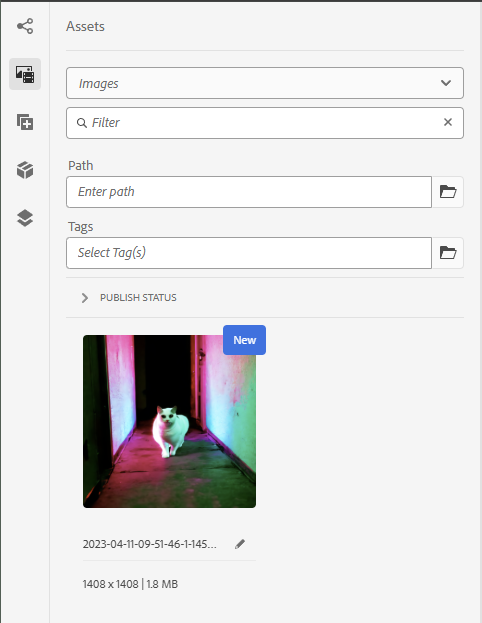
For reference, the product code can be found here
/libs/cq/gui/components/authoring/editors/clientlibs/core/js/assetController/image/ImageAssetPanel.js.
The assets-siderails searchRoot can be easily customized, as follows:
- Create a new ClientLibrary
- Add this
categoriesarray:categories="[cq.authoring.dialog,cq.authoring.editor]" - Add a
js.txtthat references your custom searchRoot overwrite- e.g
searchRoot.js
- e.g
- Create
js/searchRoot.js- Overwrite the registered searchRoot as follows:
ns.ui.assetFinder.registry.Images.searchRoot = "/content/dam/<your custom path> - See below for a full file example
- Overwrite the registered searchRoot as follows:
Example ClientLibraryFolder .content.xml:
<?xml version="1.0" encoding="UTF-8"?>
<jcr:root xmlns:jcr="http://www.jcp.org/jcr/1.0" xmlns:cq="http://www.day.com/jcr/cq/1.0"
jcr:primaryType="cq:ClientLibraryFolder"
allowProxy="{Boolean}true"
categories="[cq.authoring.dialog,cq.authoring.editor]"
jsProcessor="[default:none,min:none;languageIn=ECMASCRIPT_2021;languageOut=ECMASCRIPT6]"
/>
Example js overwrite searchRoot.js:
(function (window, document, ns) {
const customSearchRoot = "/content/dam/custom/path";
ns.ui.assetFinder.registry.Images.searchRoot = customSearchRoot;
console.debug("Overwrote Assets Siderail searchRoot to ", customSearchRoot);
}(window, document, Granite.author));